Run RayCluster
note
This example demonstrates how to set up KubeRay and run a RayCluster with the YuniKorn scheduler. Here're the pre-requisites:
- This tutorial assumes YuniKorn is installed under the namespace
yunikorn - Use kube-ray version >= 1.2.2 to enable support for YuniKorn gang scheduling
Install YuniKorn
A simple script to install YuniKorn under the namespace yunikorn, refer to Get Started for more details.
helm repo add yunikorn https://apache.github.io/yunikorn-release
helm repo update
helm install yunikorn yunikorn/yunikorn --create-namespace --namespace yunikorn
Setup a KubeRay operator
helm repo add kuberay https://ray-project.github.io/kuberay-helm/
helm repo update
helm install kuberay-operator kuberay/kuberay-operator --version 1.2.2 --set batchScheduler.name=yunikorn
- The result should be as shown below
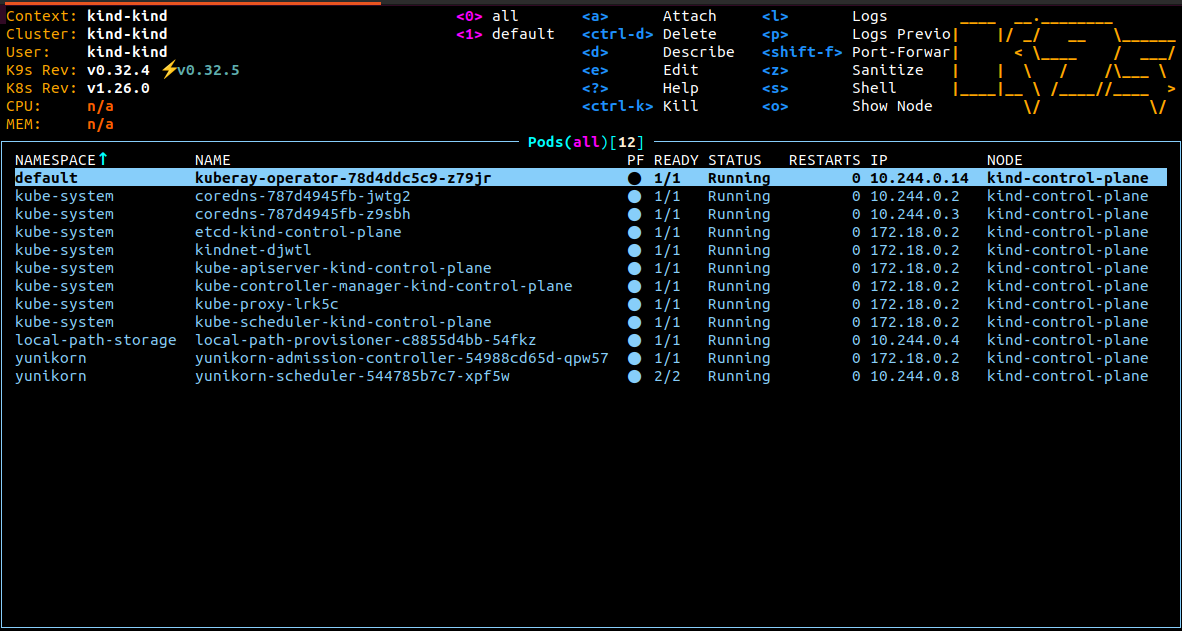
Create RayCluster with YuniKorn
In the example, we set the ray.io/gang-scheduling-enabled label to true to enable gang scheduling.
- x86-64 (Intel/Linux)
- Apple Silicon(arm64)
cat <<EOF | kubectl apply -f -
apiVersion: ray.io/v1
kind: RayCluster
metadata:
name: test-yunikorn-0
labels:
ray.io/gang-scheduling-enabled: "true"
yunikorn.apache.org/app-id: test-yunikorn-0
yunikorn.apache.org/queue: root.default
spec:
rayVersion: "2.9.0"
headGroupSpec:
rayStartParams: {}
template:
spec:
containers:
- name: ray-head
image: rayproject/ray:2.9.0
resources:
limits:
cpu: "1"
memory: "2Gi"
requests:
cpu: "1"
memory: "2Gi"
workerGroupSpecs:
- groupName: worker
rayStartParams: {}
replicas: 2
minReplicas: 2
maxReplicas: 2
template:
spec:
containers:
- name: ray-head
image: rayproject/ray:2.9.0
resources:
limits:
cpu: "1"
memory: "1Gi"
requests:
cpu: "1"
memory: "1Gi"
EOF
cat <<EOF | kubectl apply -f -
apiVersion: ray.io/v1
kind: RayCluster
metadata:
name: test-yunikorn-0
labels:
ray.io/gang-scheduling-enabled: "true"
yunikorn.apache.org/app-id: test-yunikorn-0
yunikorn.apache.org/queue: root.default
spec:
rayVersion: "2.9.0"
headGroupSpec:
rayStartParams: {}
template:
spec:
containers:
- name: ray-head
image: rayproject/ray:2.9.0-aarch64
resources:
limits:
cpu: "1"
memory: "2Gi"
requests:
cpu: "1"
memory: "2Gi"
workerGroupSpecs:
- groupName: worker
rayStartParams: {}
replicas: 2
minReplicas: 2
maxReplicas: 2
template:
spec:
containers:
- name: ray-head
image: rayproject/ray:2.9.0-aarch64
resources:
limits:
cpu: "1"
memory: "1Gi"
requests:
cpu: "1"
memory: "1Gi"
EOF
- RayCluster result
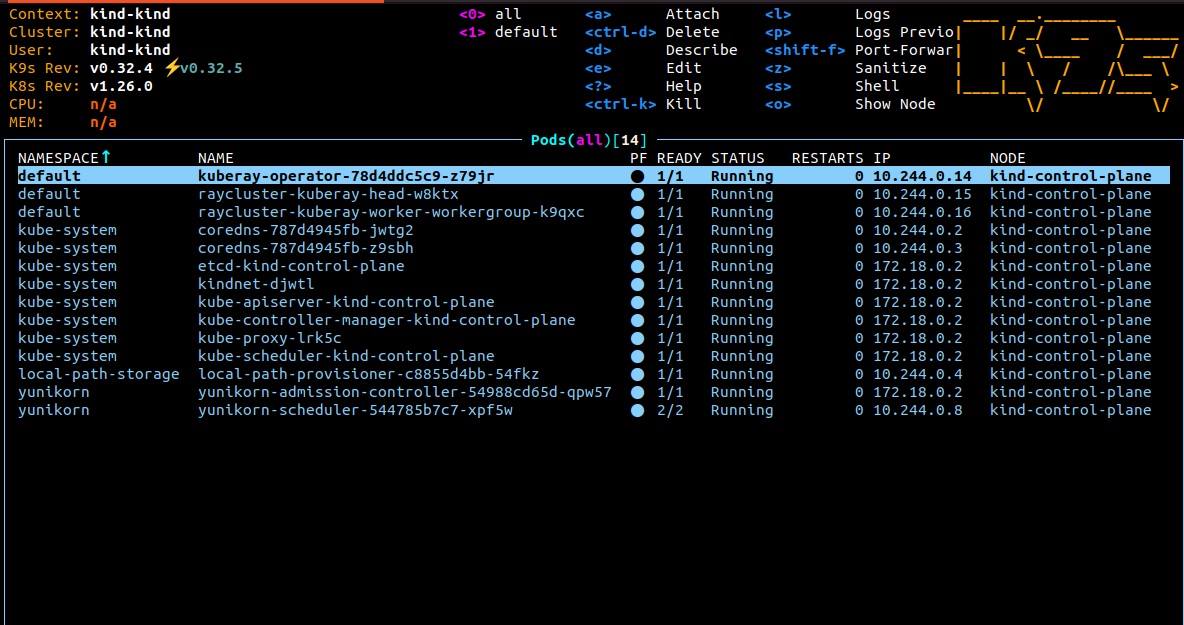
- YuniKorn UI
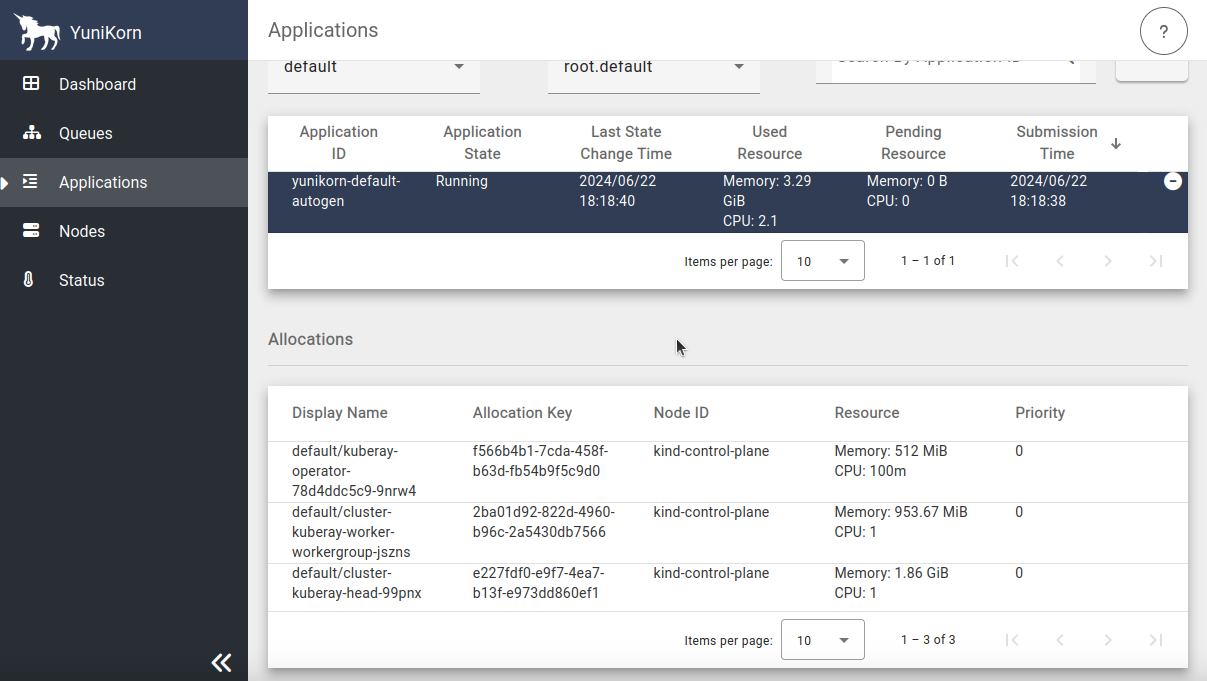
Submit a RayJob to RayCluster
export HEAD_POD=$(kubectl get pods --selector=ray.io/node-type=head -o custom-columns=POD:metadata.name --no-headers)
echo $HEAD_POD
kubectl exec -it $HEAD_POD -- python -c "import ray; ray.init(); print(ray.cluster_resources())"
Services in Kubernetes aren't directly accessible by default. However, you can use port-forwarding to connect to them locally.
kubectl port-forward service/test-yunikorn-0-head-svc 8265:8265
After port-forward set up, you can access the Ray dashboard by going to http://localhost:8265 in your web browser.
- Ray Dashboard
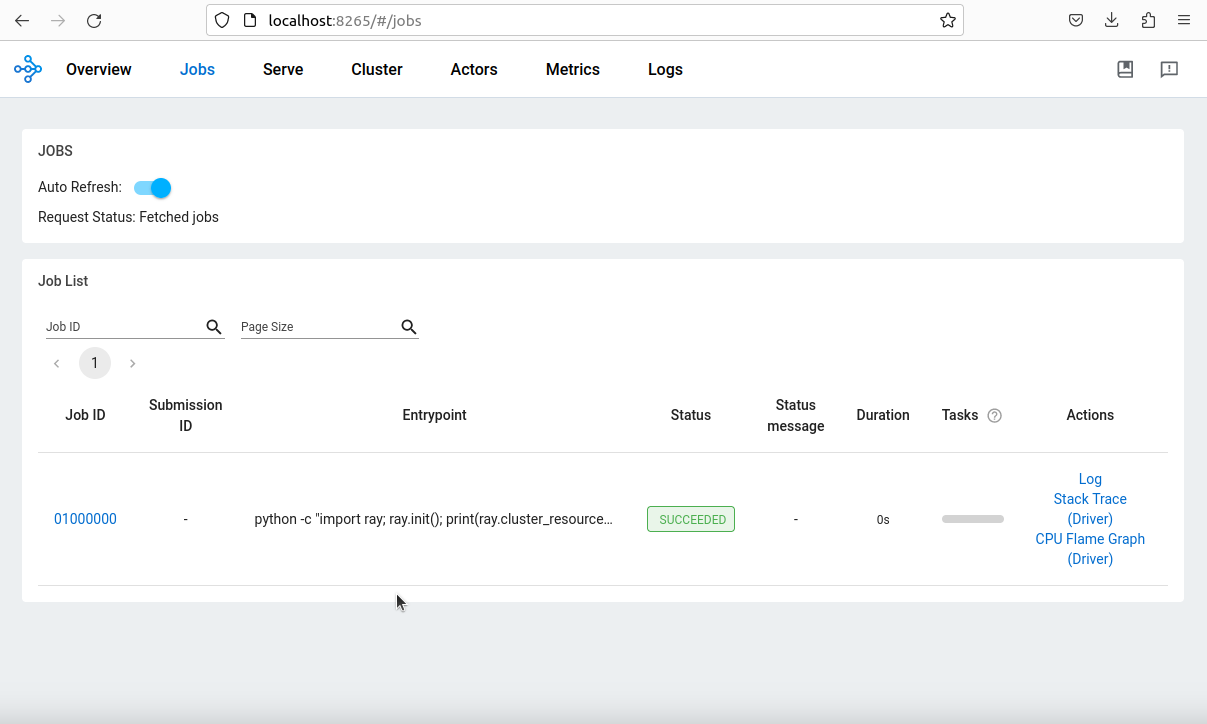
Have doubts? Check out the KubeRay integration with Apache YuniKorn official documents.